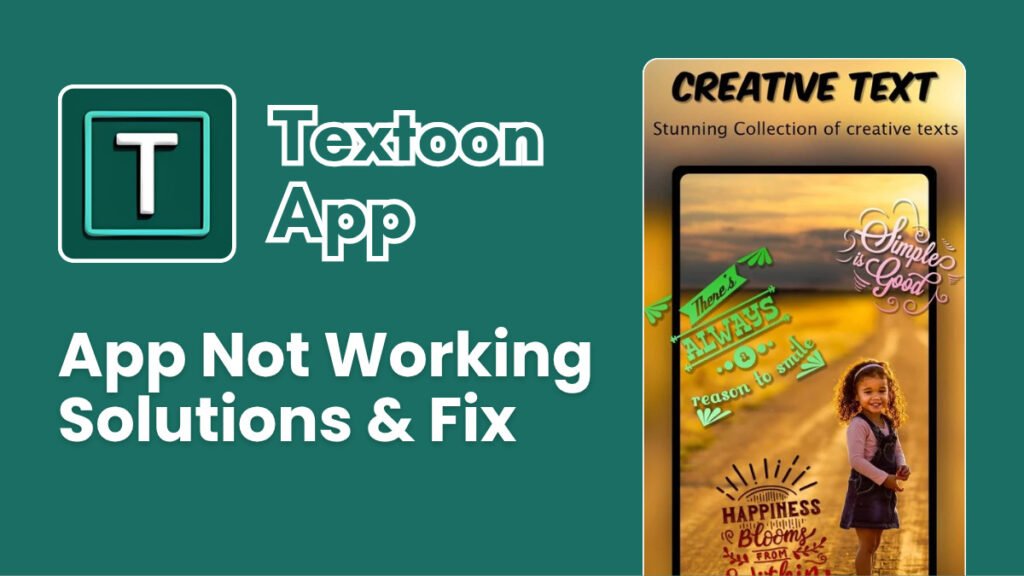If the Textoon app is not working on your phone or PC, don’t worry! There are many reasons why this can happen, and most problems have simple fixes. Below are common issues and step-by-step solutions to help you get the app working again.
Textoon is a powerful tool for adding text to photos, creating posters, logos, and even memes. However, like any app, it may sometimes face issues due to internet problems, outdated versions, storage issues, or software conflicts. The good news is that these problems can usually be fixed in just a few minutes.
This guide will help you troubleshoot and fix the most common Textoon problems so you can get back to creating amazing designs without interruptions. Follow these steps one by one until your issue is resolved.
Check Your Internet Connection
If Textoon is not loading or some features are not working, your internet connection might be the problem. Make sure Wi-Fi or mobile data is turned on. Try opening another app or website to see if the internet is working. If the internet is slow, restart your Wi-Fi router or switch to a different network. If Textoon works after doing this, then the problem was with your internet.
Restart Your Device
A simple restart can fix many app issues. Close the Textoon app completely and restart your phone or PC. After the restart, open Textoon again and check if it works. Sometimes, background apps can cause issues, and restarting clears them.
Update the Textoon App
If you are using an old version of Textoon, it might not work properly. Go to the official Textoon website and download the latest APK file. Install the latest version on your phone and restart the app. Keeping the app up to date helps avoid bugs and issues.
Clear App Cache and Data (Android Users)
Too much cached data can cause the app to crash or not open. Open Settings on your phone, go to Apps > Textoon, then tap on Storage & Cache. Click Clear Cache and then Clear Data. Restart the app and check if the problem is fixed.
Check App Permissions
If Textoon does not allow you to upload photos or save files, it might not have the right permissions. Open Settings > Apps > Textoon and tap on Permissions. Allow access to Storage, Camera, and Files, then restart the app and try again.
Reinstall the App
If the app is still not working, try reinstalling it. First, uninstall Textoon from your phone. Then, download the latest version from the official website and install it again. This will remove any corrupt files and install a fresh version.
Check for Android System Updates
If your phone’s software is outdated, some apps may not work properly. Open Settings > System > Software Update and check if an update is available. If there is an update, install it and restart your phone before trying Textoon again. New updates often fix bugs and improve app performance.
Contact Textoon Support
If none of the above solutions work, you may need to contact Textoon support. Visit the official Textoon website and look for a contact or support section. Report the issue with details about your device and the problem. They may provide a fix or an update to solve the issue.
Most Textoon app problems can be fixed by checking your internet, restarting your device, updating the app, or clearing cache. If the problem continues, reinstalling the app or switching to a different emulator on PC can help. Always download the latest Textoon APK from the official website to avoid issues.